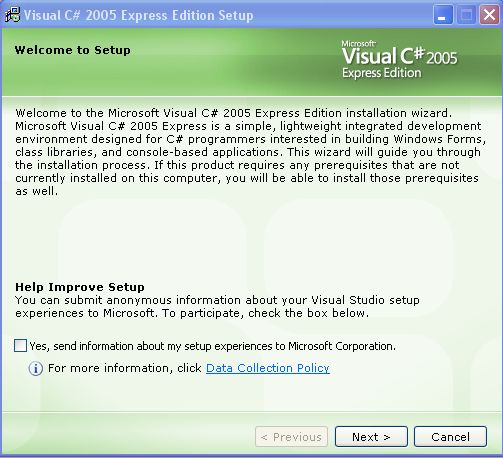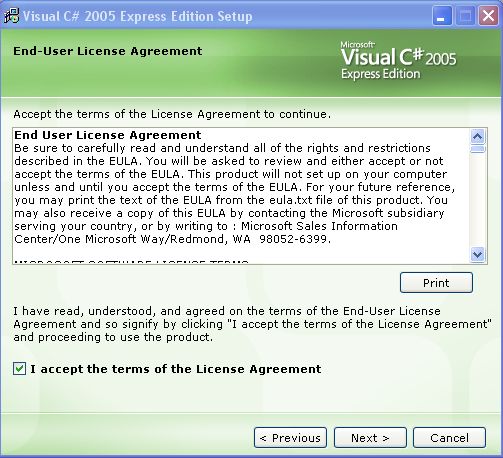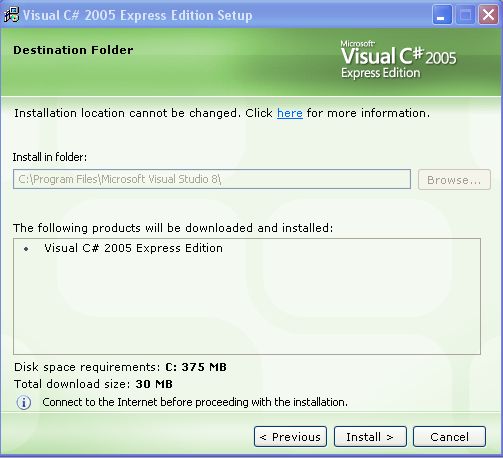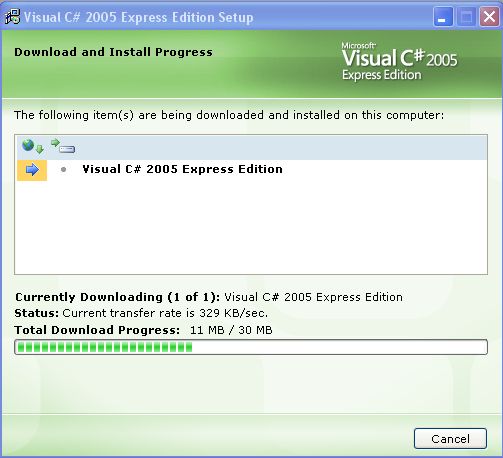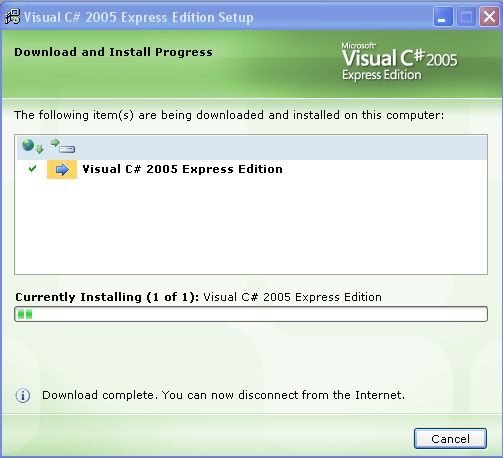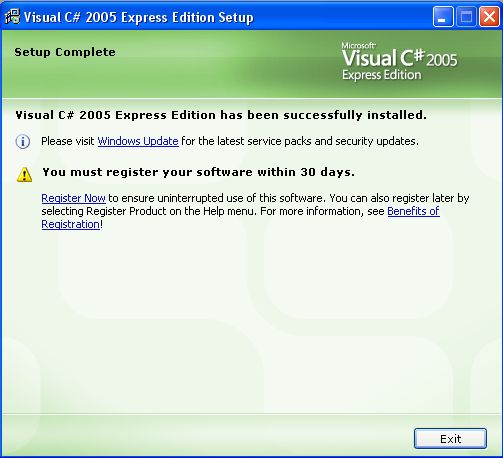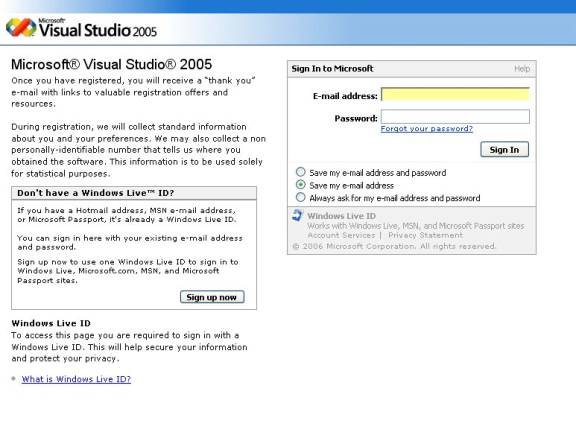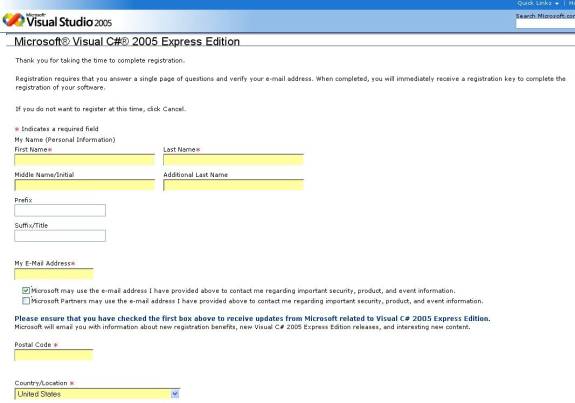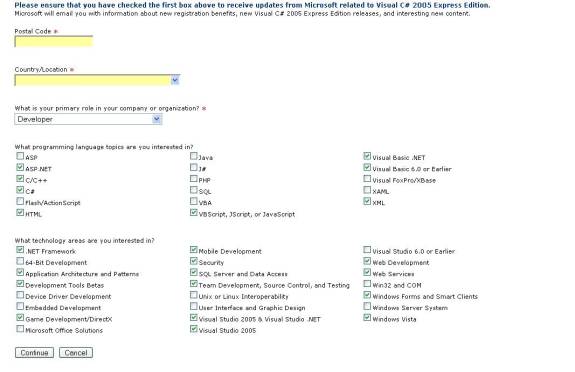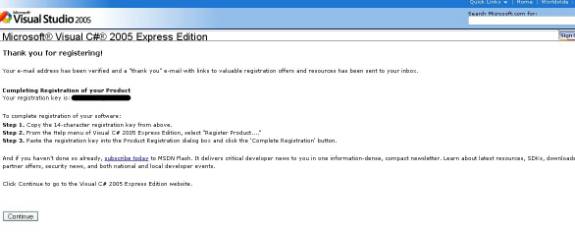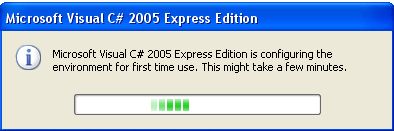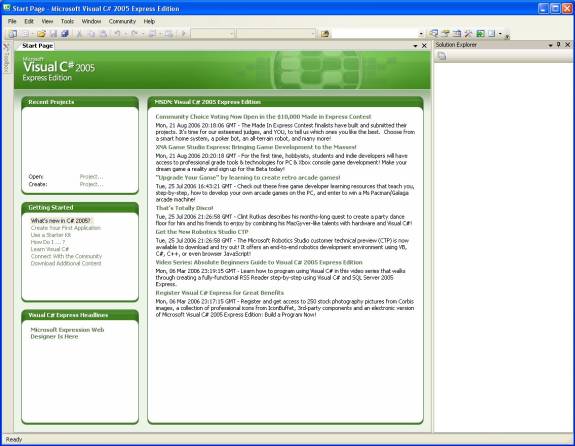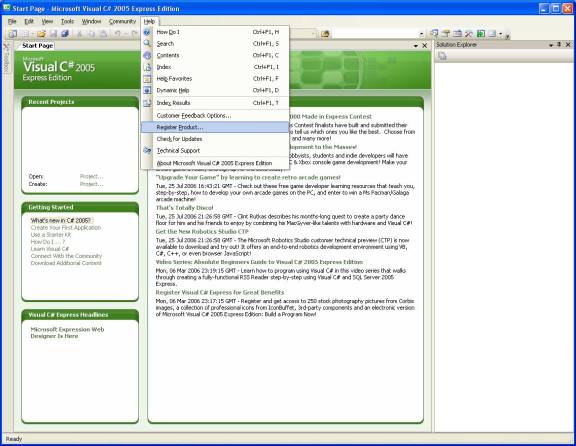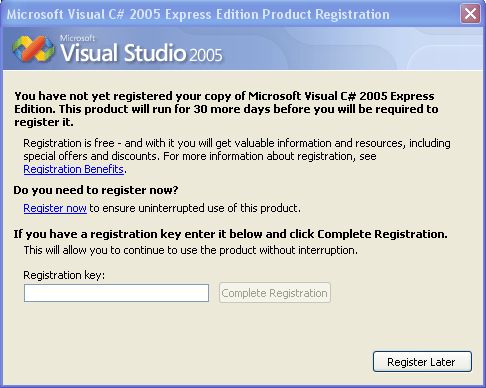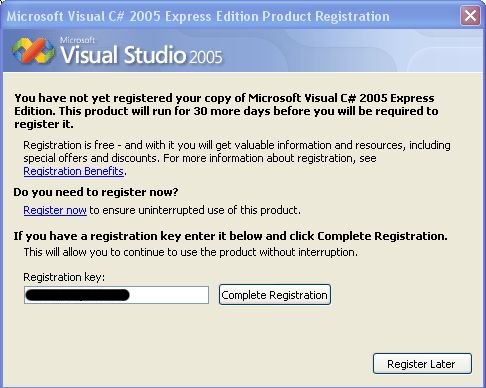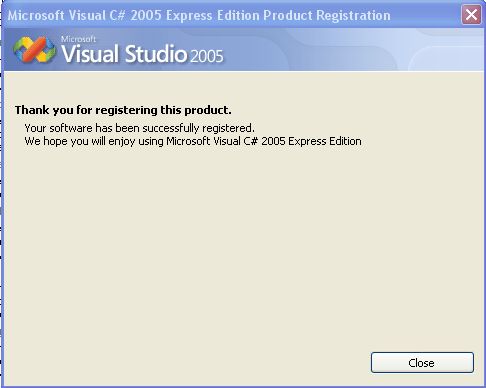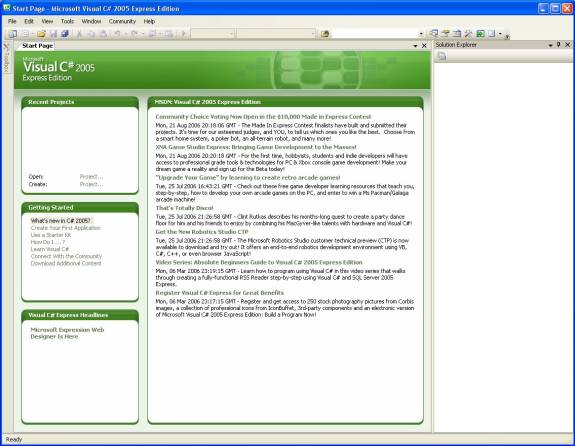|
Installing Visual C# Express Edition To work with XNA Game Development Studio with all of it’s goodies, you will need to be working in C# Express Edition. If you’re not familiar with C# but program in managed code already, don’t worry, it’s fairly easy to pick up. If you’re worried about cost, don’t be. The C# Express Edition is a free download from Microsoft. So, go ahead and download C# Express Edition now and then follow the steps below to get it installed and registered. Once the download is complete. Double-click on the “vcssetup.exe” icon to launch the C# Express setup application. This will bring up the following screen.
Decide whether you want to send Microsoft information about your setup experience (I typically do because they really do review that data and work on improving the process) and then click the Next button.
Now, click the checkbox to accept the terms of the
License Agreement (ignore the part in the agreement where you accept enslaving
your firstborn son to Microsoft) and click the Next Button.
Connect to the Internet at this point (if you’re one of those individuals who isn’t always connected) and choose the location to install C# Express Edition. Just leave the default location if you’re comfortable with that. Once you’re connected and have a location selected, click the Install button to proceed with the installation.
Visual C# Express Edition will now begin downloading. As you can see it is a 30MB download so on a decent connection it won’t take to long. Go get some coffee and a good book if you’re on dial-up.
Once the download is complete, feel free to disconnect from the Internet if you’re that kind of person. C# Express Edition will now begin installing at this point. This will take a bit to complete so just wait patiently.
C# Express Edition is now installed on your computer. However, you will need to register it so you might as well get that out of the way now. Click on the “Register Now” link to go to the registration site. (Note: For those user’s who disconnected from the internet above, you’ll need to re-connect before clicking on the link, but you knew that right?)
You’ll need a Windows LiveID at this point to sign in to register. If you already have an MSN, Hotmail or Microsoft Passport, that IS a Windows LiveID so just go ahead and sign in. If you don’t have any of those, you’ll need to click the “Sign up now” button and go through the sign up process to get a Windows LiveID.
Once you’ve signed in, you will need to fill in some personal information and indicate some of the technologies that interest you. Click the “Continue” button once that information has been filled in.
Now that you’ve given your information, Microsoft will give you a registration key. Copy that registration key and let’s get this installation wrapped up.
If you haven’t already, click the “Exit” button to close the Visual C# Express Edition setup. Now, go launch Visual C# Express Edition. It will be
found under Start -> All Programs -> Microsoft Visual C# 2005 Express
Edition
When you first launch Microsoft Visual C# Express Edition, some environment settings will need to be configured. This will take a few minutes.
Once the settings have been configured, Visual C# Express Edition will open. Before you jump in and create the next World of Warcraft, let’s go ahead and finish registering Visual C# Express.
Click on the “Help” menu and then select “Register Product”.
The registration dialog will open. Paste the 14-digit registration key you got into the “Registration key” textbox.
When a key has been entered, the “Complete Registration” button will become enabled. Click on the “Complete Registration” button to..umm..complete the registration.
Congratulations, you have now successfully registered your FREE copy of Microsoft Visual C# 2005 Express Edition. Click the “Close” button.
NOW you can go make the next big thing. |